how to find ip address of router
If you want to make changes to your router, you need to know your router's IP address. Perhaps you want to change the network name, create a new WiFi password, or use a different channel to boost your internet speed. These functions are accessible through your router's log-on page, but you can only get there if you know how to find your router's IP address.
What is an IP Address?
An Internet Protocol (IP) address is a unique string of numbers that identifies the devices in a network. It's kind of like a mailing address that lets the mailman will know exactly where to drop off your packages.
IP addresses can be public or private. A public IP address is assigned to you by your Internet Service Provider (ISP), such as AT&T or Comcast. However, a private IP address is what allows all your devices to communicate with each other over your private network. In order to be connected to the outside world, devices with a private IP address need to connect to a public IP address, usually through a modem.
IP addresses can also be static or dynamic. A static IP address will not change over time, while a dynamic IP address does change. In most cases, your router will take a (mostly) static public IP address from your modem and transform it into a dynamic private IP address. This allows you to buy new devices and connect them to your WiFi without having to set a new IP address for every device.
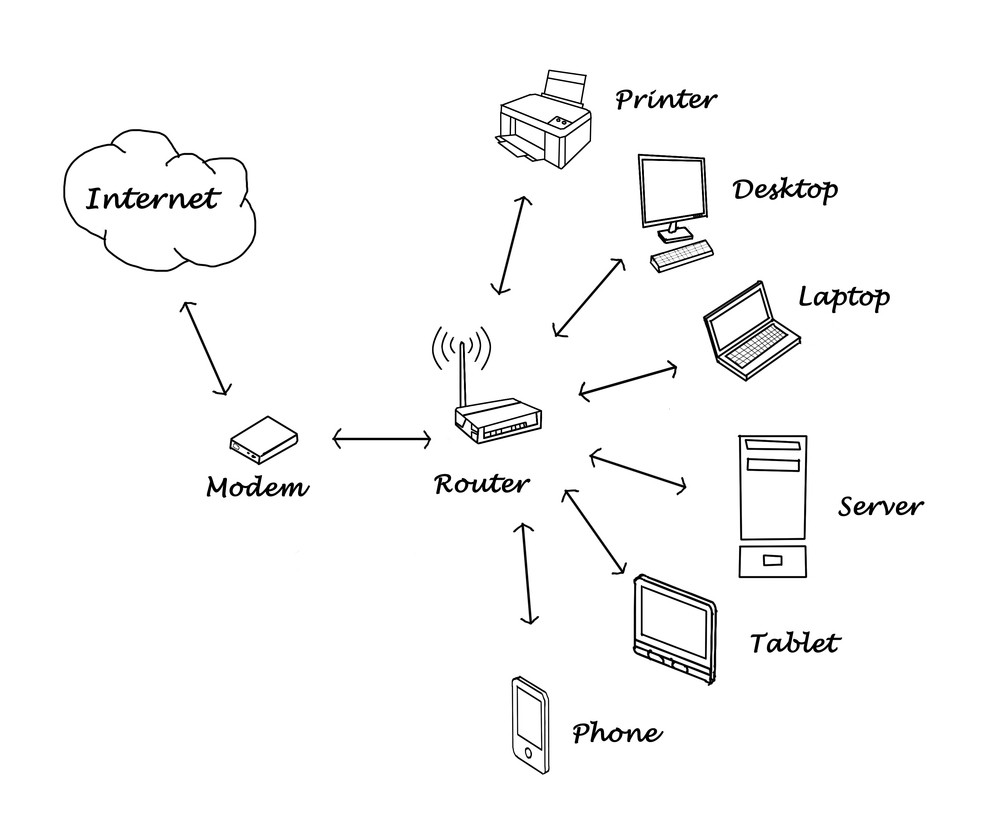
How to Find Your Router's IP Address on Windows
If you're using Windows, you can find your router's IP address by using the Command Prompt app or the Control Panel. From the Command Prompt app, type ipconfig, hit Enter, and your system will bring up your default gateway or IP address. In Control Panel, go to Network and internet > View network status and tasks > Ethernet > Details. Here are the steps for each method.
How to Find Router IP Address with Command Prompt
- Click the Windows search bar, and type Command Prompt in the search box.
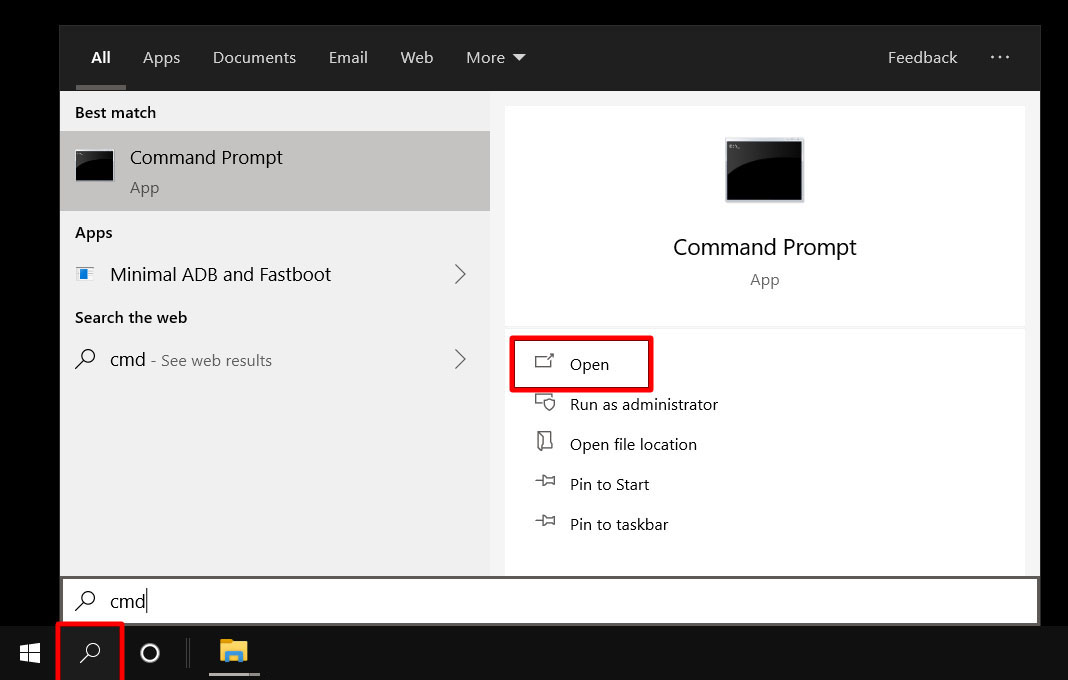
- Then press Enter. You can also double click on the Command Prompt app that appears in the search results.
- Type ipconfig in the command line and press Enter.
- You will see your router's IP address next to the Default Gateway.

How to Find Router IP Address with the Control Panel
If you prefer to use the Control Panel, here's how to find your router's IP address:
- Open the Windows search bar and type Control Panel in the search box.
- Hit Enter. You can also double click on the Control Panel app.
- Under Network and Internet, click on View network status and tasks .
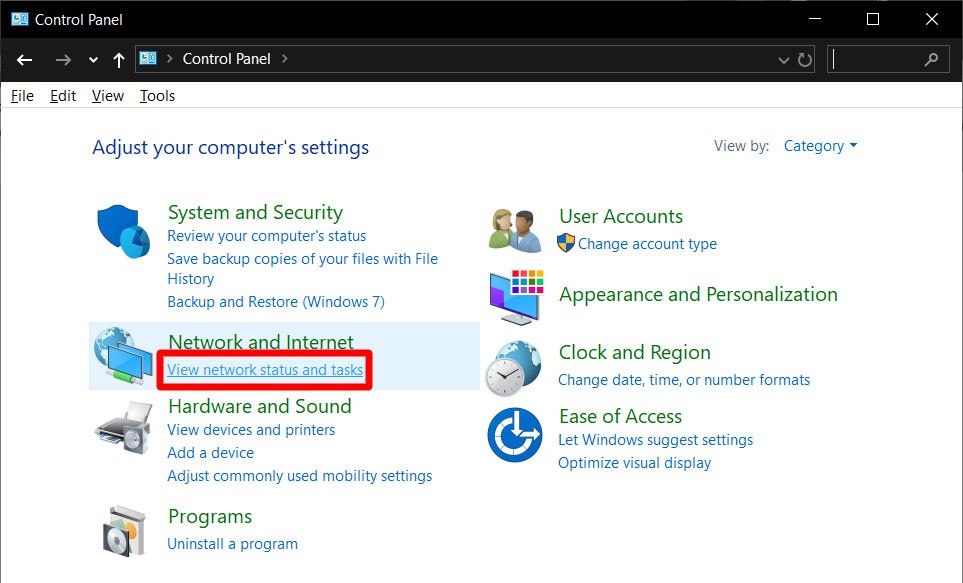
- Then click on the link for Connection: WiFi . If you are connecting directly to your router with an Ethernet cable, this might say Connection: Ethernet instead.
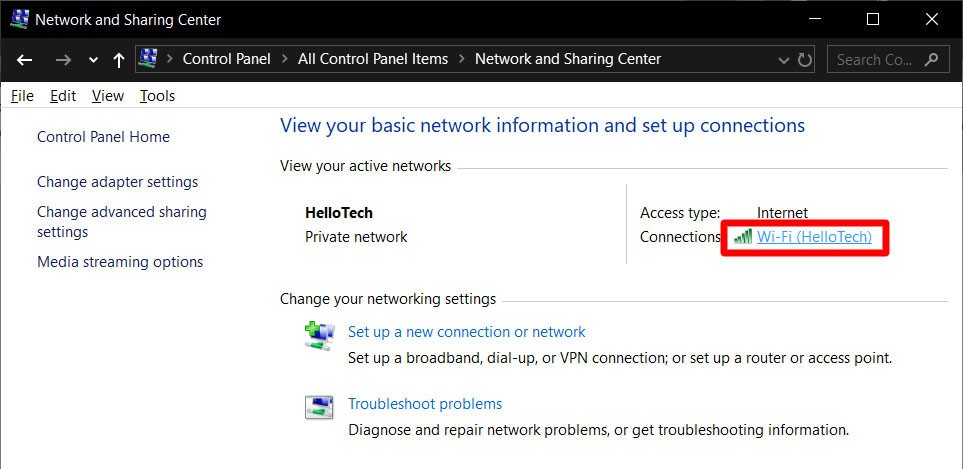
- Then click on Details in the pop-up box.
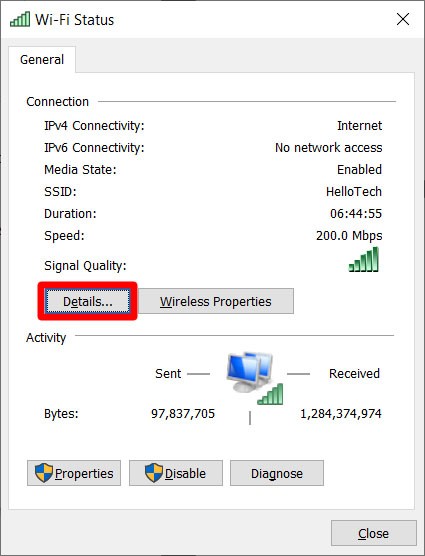
- Your router's IP address will be next to IPv4 Default Gateway.
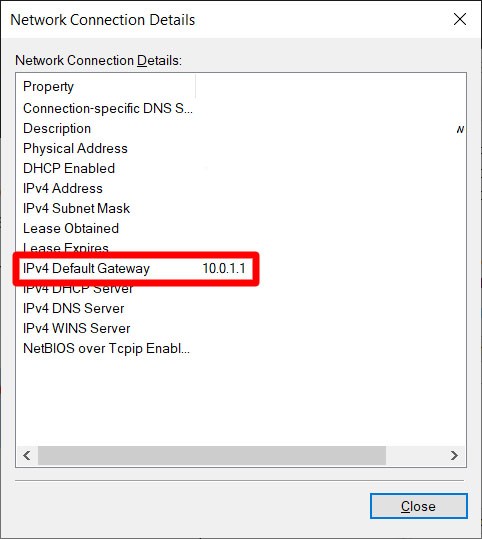
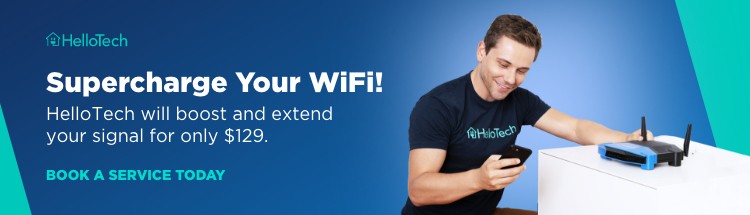
How to Find Your Router's IP Address on a Mac
You can find your router's IP address on a Mac in two ways. First, you can open System Preferences, click on Network, and then see the connection details on the Ethernet or WiFi panel. Or, you can launch the Terminal app, type netstat -nr|grep default, hit Enter, and look at the default IP address. Just follow these steps below.
How to Find Router IP Address with System Preferences
- Go to System Preferences. You can access this by clicking on the Apple logo in the top left corner of your screen and clicking System Preferences from the drop-down menu.
- Click on Network.
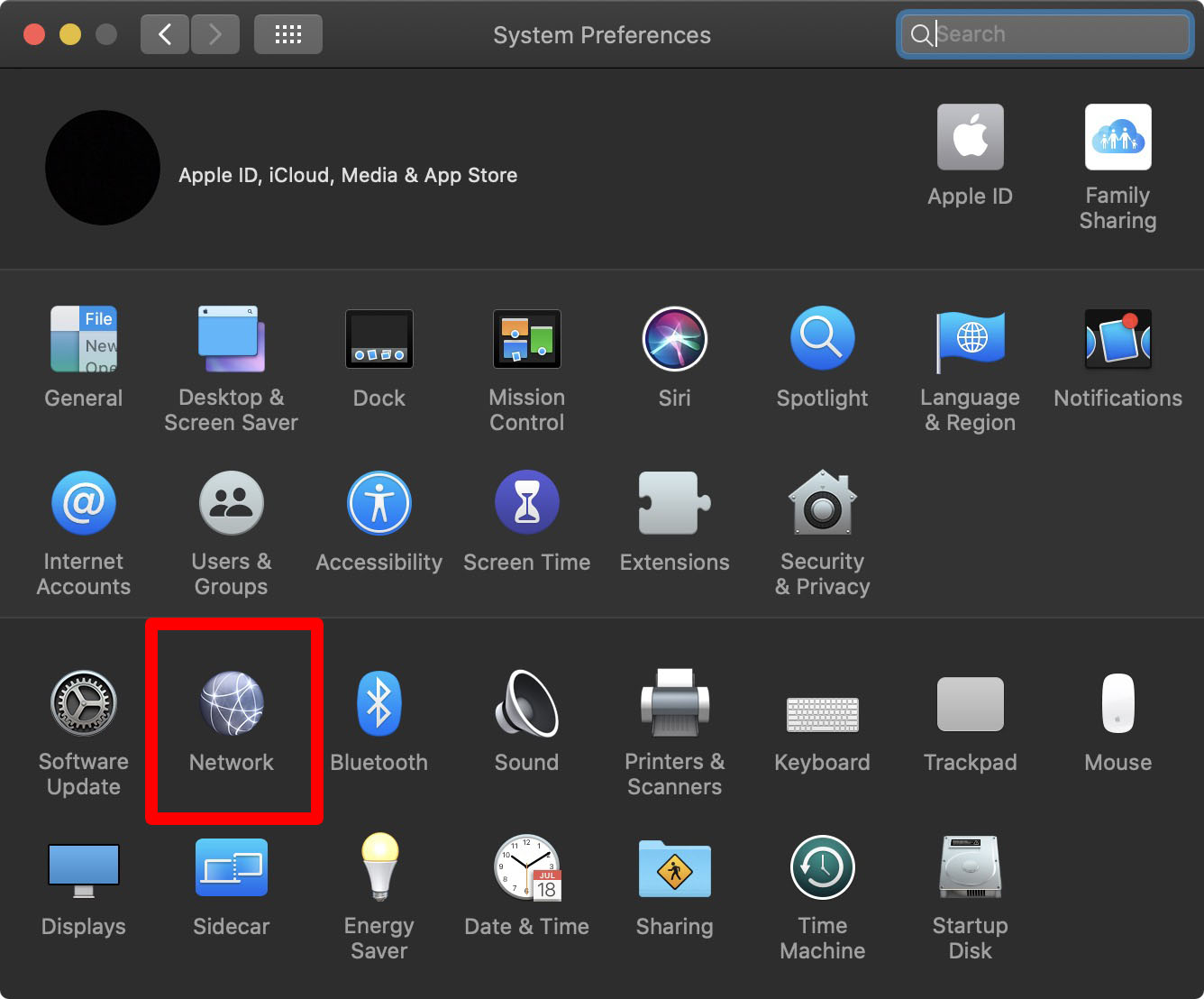
- Select WiFi in the left panel. If you are connected through Ethernet, your router IP address will be displayed along with other network information when you select the Ethernet from the left-hand side of the panel.
- Then click on Advanced.
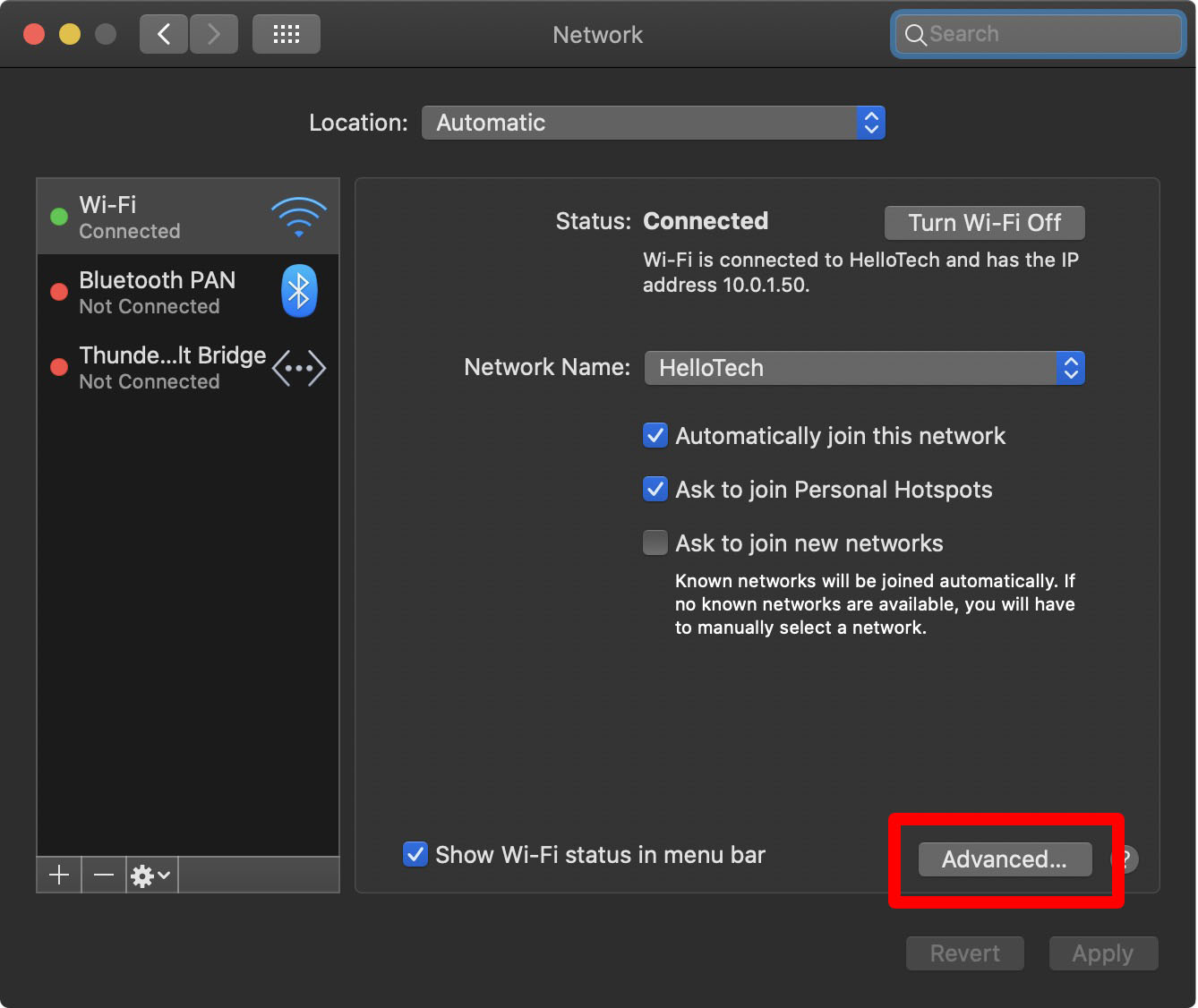
- Click on the TCP/IP tab in the top panel.
- You will find your router's IP address next to Router.
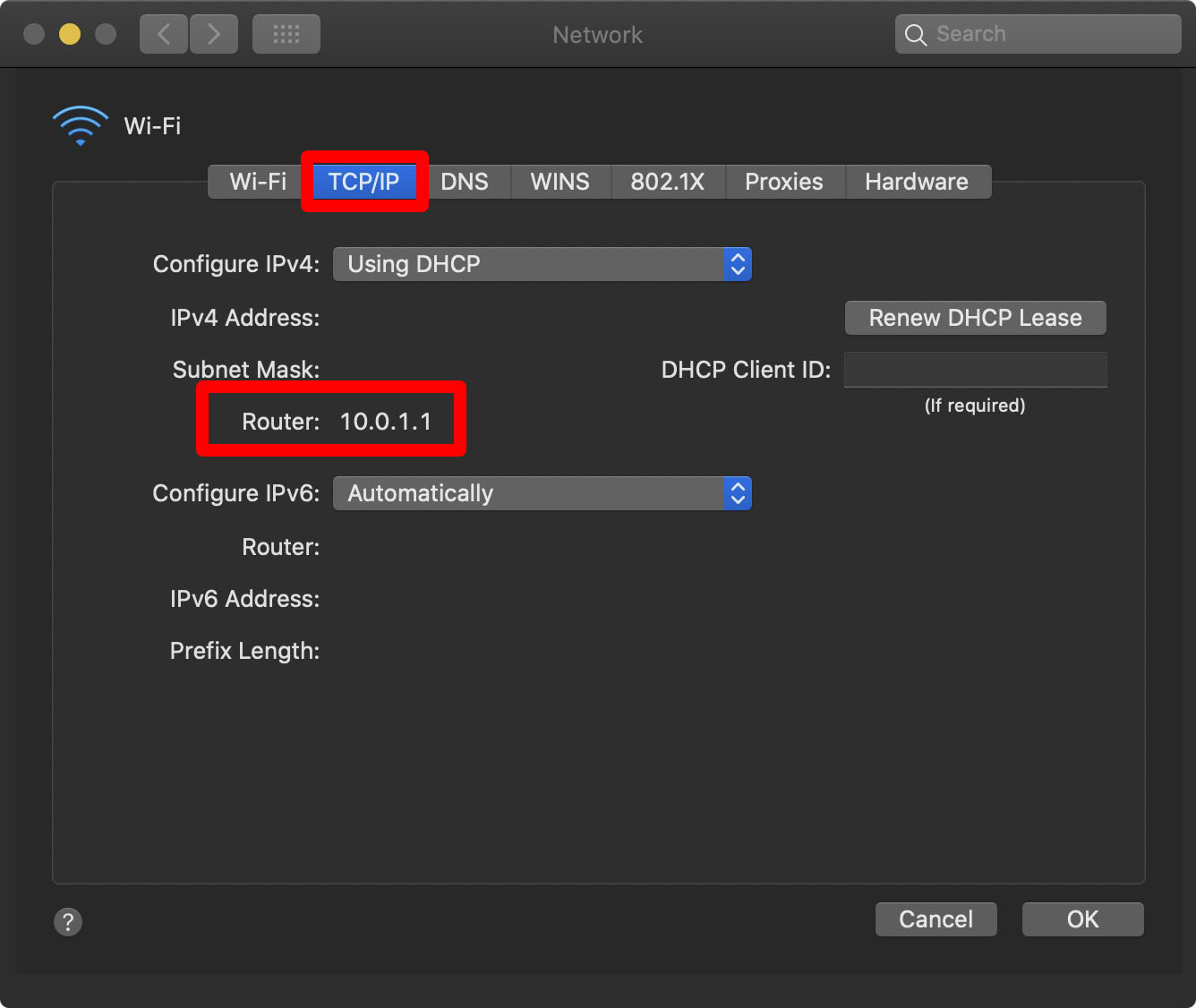
How to Find Router IP Address with the Terminal App
- Open the Terminal app. You can find this by opening your Applications folder and double-clicking Utilities.
- Then type netstat -nr|grep default, and press Enter.
- Your router's IP address will be indicated after the line which says "default."
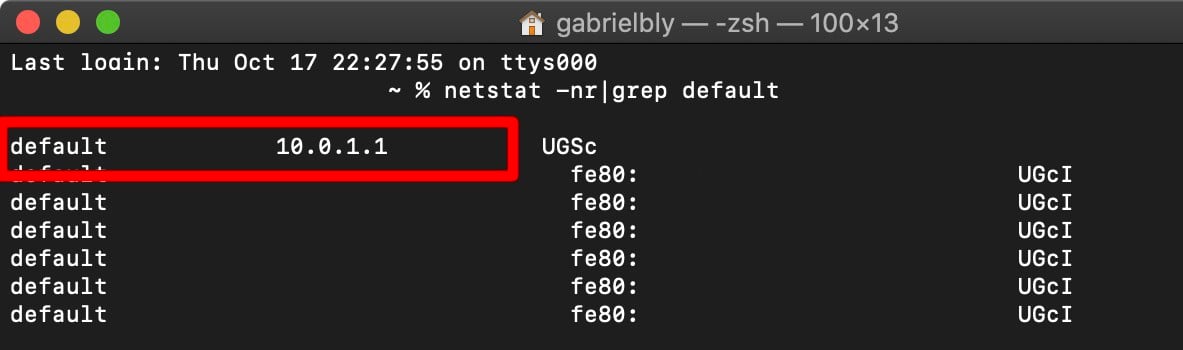
How to Sign In To Your Router
- Open any web browser. You can use Chrome, Firefox, Safari, or any other web browser.
- Type your router's default IP address into the search bar, and press Enter.
Note: You might be prompted that the webpage you are trying to view is not secure. Make sure that you have the correct address typed in, then click on the option to proceed even if it's unsafe.

- Log in by typing your router's user name and password.
Note: This information can be usually found in your router's manual. Default log-in credentials per router brand vary.
If you are still having problems figuring out how to log in to your router, be sure to check out our guide on how to reset a router.


$468.00
in stock
as of October 30, 2021 3:15 am
Last updated on October 30, 2021 3:15 am
HelloTech editors choose the products and services we write about. When you buy through our links, we may earn a commission.
how to find ip address of router
Source: https://www.hellotech.com/guide/for/how-do-i-find-my-router-ip-address
Posted by: moakwithet.blogspot.com

0 Response to "how to find ip address of router"
Post a Comment